Neues Ubuntu, neue Anleitung für die Installation.
Zeitzone einstellen
dpkg-reconfigure tzdata
Damit zukünftig keine Updates zurückgehalten werden.
nano /etc/apt/apt.conf.d/99-Phased-Updates
das einfügen
Update-Manager::Always-Include-Phased-Updates true;
APT::Get::Always-Include-Phased-Updates true;
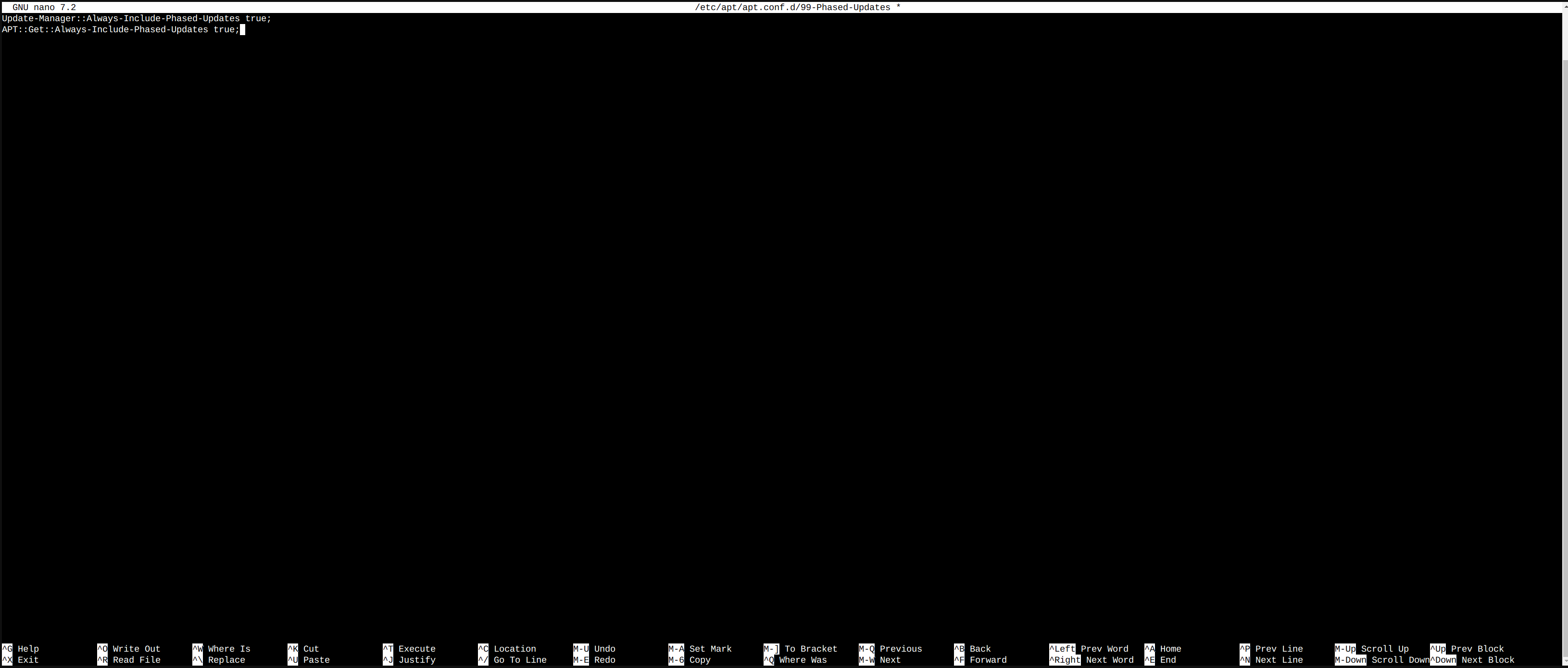
Mit Strg+S speichern und mit Strg+X schließen
Updates installieren
apt update && apt dist-upgrade -y && apt autoremove && apt autoclean -y
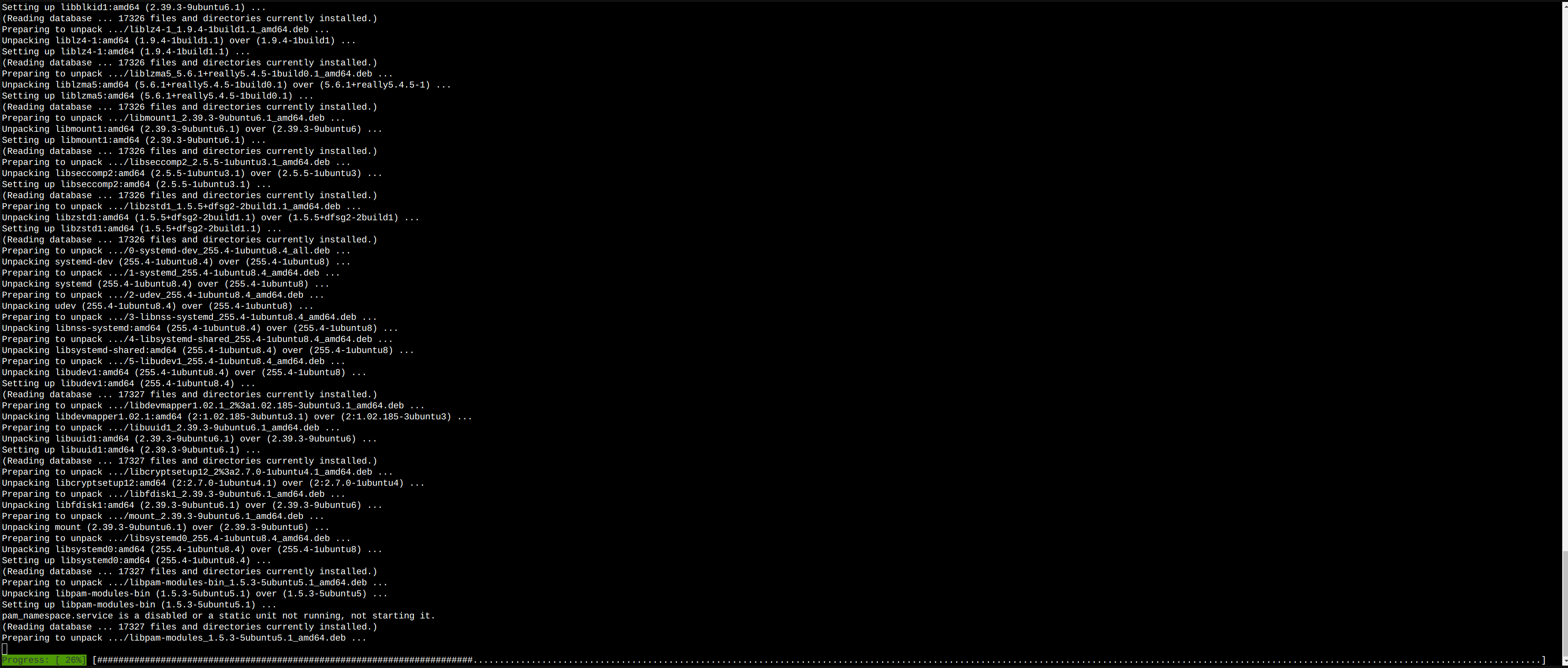
Offiziellen GPG Key erstellen/hinzufügen:
apt install ca-certificates curl
install -m 0755 -d /etc/apt/keyrings
curl -fsSL https://download.docker.com/linux/ubuntu/gpg -o /etc/apt/keyrings/docker.asc
chmod a+r /etc/apt/keyrings/docker.asc
Fügt das Repository zu den Apt-Quellen hinzu
echo \
"deb [arch=$(dpkg --print-architecture) signed-by=/etc/apt/keyrings/docker.asc] https://download.docker.com/linux/ubuntu \
$(. /etc/os-release && echo "$VERSION_CODENAME") stable" | \
tee /etc/apt/sources.list.d/docker.list > /dev/null
apt update
Installation von Docker
apt install docker-ce docker-ce-cli containerd.io docker-buildx-plugin docker-compose-plugin && curl -L https://github.com/docker/compose/releases/download/v2.28.1/docker-compose-linux-x86_64 -o /usr/local/bin/docker-compose && chmod +x /usr/local/bin/docker-compose
Nun die Installation vom Nginx Proxy Manager
nano docker-compose.yml

Das einfügen
services:
app:
image: 'jc21/nginx-proxy-manager:latest'
restart: always
ports:
# These ports are in format <host-port>:<container-port>
- '80:80' # Public HTTP Port
- '443:443' # Public HTTPS Port
- '81:81' # Admin Web Port
# Add any other Stream port you want to expose
# - '21:21' # FTP
environment:
# Mysql/Maria connection parameters:
DB_MYSQL_HOST: "db"
DB_MYSQL_PORT: 3306
DB_MYSQL_USER: "npm"
DB_MYSQL_PASSWORD: "npm"
DB_MYSQL_NAME: "npm"
# Uncomment this if IPv6 is not enabled on your host
# DISABLE_IPV6: 'true'
volumes:
- ./data:/data
- ./letsencrypt:/etc/letsencrypt
depends_on:
- db
db:
image: 'jc21/mariadb-aria:latest'
restart: always
environment:
MYSQL_ROOT_PASSWORD: 'npm'
MYSQL_DATABASE: 'npm'
MYSQL_USER: 'npm'
MYSQL_PASSWORD: 'npm'
volumes:
- ./mysql:/var/lib/mysql
Mit Strg+S speichern und mit Strg+X schließen
Installation starten
docker-compose up -d
Fertig
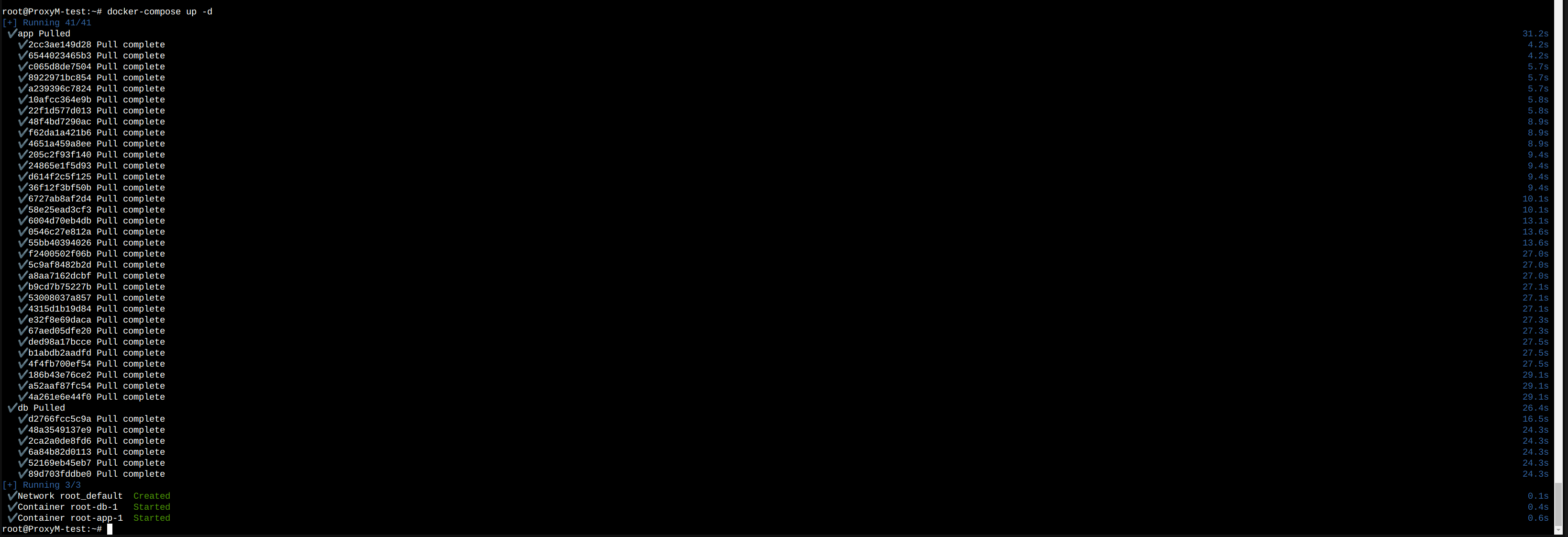
Zum Browser wechseln und Passwort usw. ändern und seine Konfiguration abschließen
http://ipadresse:81
Default Login
admin@example.com
changeme